Defining Document Codes
Document codes uniquely identify documents within an environment. You, as administrator, define the form of the code which can be a combination of a number of attribute fields, with characters used to separate the individual fields.
The following procedure provides an example of how to define a document code to contain the Office code, Project code, and the document number GBR-EP1–0001. The document code is to be stored in a placeholder — the attribute used to store the product of the combined attributes contained in the defined document code, doc_code.
- Expand the Environments node.
- Right-click the environment for which you want to define document code and select Define Document Code.
- When the Document Code Definition Wizard opens, click Next.
- On the
Choosing document code type page, do one of the
following:
- If you want to use only
a document number with no definition, select
No, I do not intend to use a serial number for this
environment and click
Next, then skip to step 7.
or
- If you want to define a serial number to be used every time a user creates document code for a document, select Yes, I would like to define a serial number for this environment and click Next. The Defining serial number context page opens. Continue with the next step.
- If you want to use only
a document number with no definition, select
No, I do not intend to use a serial number for this
environment and click
Next, then skip to step 7.
- On the Defining serial number context page, add the required attributes from the list on the left to the list on the right, then click Next.
- On the Defining serial number page, select the attribute to be used as the serial number, then click Next.
- On the Selecting other code parts page, add the required attributes to be used as other parts of the code from the list on the left to the list on the right, then click Next.
- On the
Defining placeholder page, do one of the
following:
- Select
Yes, use the following attribute to store generated
document code, then select an attribute from the list and click
Next. If there was no attribute field name allocated for the selected item in
the creation of the environment table, you could use one of the extra fields,
extra_a,
extra_b,
extra_c, or
extra_d.
or
- Select No, I do not intend to use a placeholder, then click Next.
- Select
Yes, use the following attribute to store generated
document code, then select an attribute from the list and click
Next. If there was no attribute field name allocated for the selected item in
the creation of the environment table, you could use one of the extra fields,
extra_a,
extra_b,
extra_c, or
extra_d.
- On the Defining additional attributes page, add the required attributes from the list on the left to the list on the right, then click Next.
- On the
Defining code formatting page:
- (Optional) To change the order the attributes will appear in the document code, select an item from the document code attributes list, click Move up or Move down (for example, abc-abc-123 or abc-123-abc).
- (Optional) To change the attributes connection symbol, select an item from the document code attributes list, click the Connected to previous list to view available options. Select the required symbol (for example, abc/abc/123 or abc-abc-123).
- (Optional) To change the order of the attributes for the additional document parts that will appear in the document code, select an item from the additional document parts attributes list, click Move up or Move down.
- (Optional) Turn on
Allow empty value, if you want to allow the
user to leave any of the document code fields that are not automatically
generated empty.
Any changes you make are displayed in the Preview field.
- Click Next.
- When the Finishing Document Code Definition Wizard page opens, click Finish.